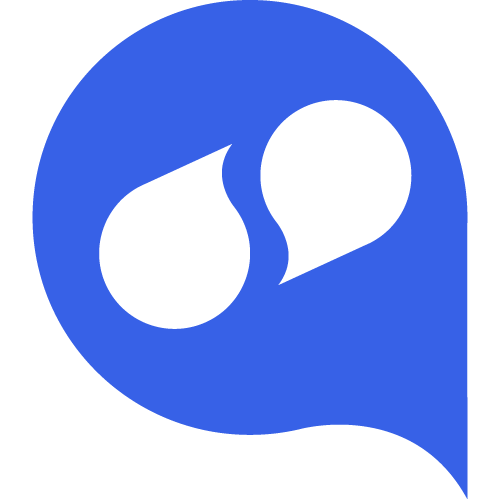
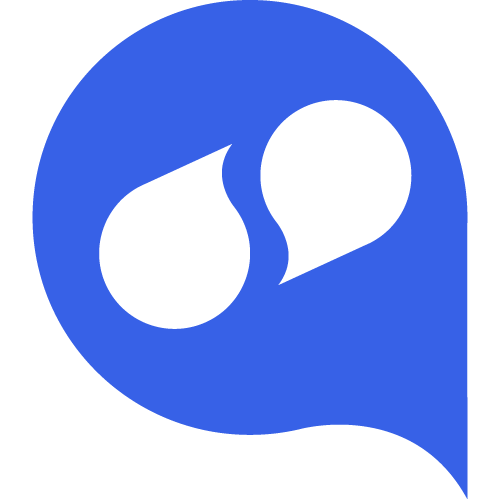
Servetel for Bitrix24
Integrate Bitrix24 with Servetel to automate all business process and maximize customer delight.
-
Évaluation
-
Installations196
-
DéveloppeurServetel
A power-packed integration to transform customer service as you know it.
Backed by cloud technology, Servetel for Bitrix24 offers immense advantages to businesses looking to foster a customer-centric culture. For one, the integration allows managers to track and record all customer conversations for training and compliance purposes.
It offers a unified platform for all communication tools. Whether it is assistance with lead management, performance tracking, managing projects or deploying an intelligent CRM, the integration takes care of everything.
Key benefits
>Never miss out on calls: Customers can route through our multi-level IVR to leave messages and queries or connect to an agent during working hours.
>Effective lead management: Add, update or edit leads to ensure that you keep track of every potential customer.
>Streamline communication: Organize your business communication with smart tools, valuable customer insights, and robust analytics.
Key features
>Call recordings: Get unlimited access to all customer conversations for better supervision and performance management.
>Call routing: Always keep your customers in the loop. Inform them of working hours, connect them to the right agent and help them by solving queries instantly.
>Call pop-up: Get instant notifications for every new call. The pop-up comes with customer information making sure that you are never caught off guard.Pricing
Get a customized quote exclusive for your business by talking to our solution experts.
.png)
.png)
.png)
.png)